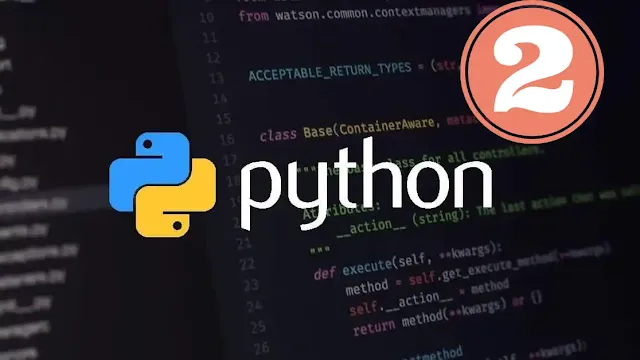Install Python and set up working environment.
Introduction
Taking an overview of Python's programming language and learning about its
history and releases - in the previous chapter - this chapter will guide you
on how to install Python on your operating system and setting up the
environment.
The software needed to write and implement programs during your educational
journey. The things we'll highlight are: installing Python 3 and then
setting up its software environment that is setting up a fake environment
that enables you to create an isolated space in your computer dedicated to
Python projects, meaning that each project you work on has a set of
credentials (dependencies) that will not affect other projects. This
provides us with greater control over Python projects and the possibility of
dealing with different versions of their packages. This is important when
dealing with external packages. We will then create a simple programme
featuring the phrase Hello World "(Welcome to the world! Famous, we will
check the work of the environment is right, and then the way Python programs
are created and implemented will become familiar to you from
Paves the way for writing and executing subsequent Python projects.
Choose from the following section of your computer operating system We tried
to include the most famous operating systems
Linux, Windows and Mac have moved to follow the steps needed to implement
the above.
- Windows
Tighten this section step by step to how to install Payton (in Windows 10,
install environment
Programming of its own across the command line.
a-prerequisite
You must have a device with Windows 10 connected to the network with the
powers of a manager
(administrative access)
b-Open and set up PowerShell
We will perform most installation phases and settings via the command
line, which is a non-graphic way to handle the computer, so instead of
pressing the buttons, you will write a text and give it to the computer to
execute it and it will show you a text output as well. Command line can
help you modify or automate various tasks
on the computer every day, an essential tool for software developers.
PowerShell is a Microsoft software that provides a command line interface.
Administrative tasks can be performed by implementing cmdlets, which
pronounce "command lets", which are specialized items of the NET
framework. It can perform operations that have made PowerShell open source
since August
2016, now available via Windows and Unix systems (including Mac and
Linux).
You'll find PowerShell by right-clicking on the Start icon in the bottom
left corner of the
Screen. When the menu pops up, click "Search," then type PowerShell "in
the search bar.
When offering you options right-click on the Windows PowerShell desktop
app. "
Select Run as Administrator ". When a dialog box appears, ask you:
Do you want to allow this app to make changes to your PC?
Click on "Yes." Once you've done this, you'll see a text interface
that looks like this:
We can switch the system folder by writing the following order:
cd ~
Then we'll go to the folder.
PS C:\Users\Sammy
Follow the installation process, we will prepare some permissions through PowerShell. Prepared
PowerShell to operate in the safest mode by default.
There are several levels of permissions, which you can set up as an administrator (administrator)
Restricted: Represents the default implementation policy, under this mode, you will not be able to implement scrapbites, and PowerShell will act as an interactive coincidence.
AllSigned : will enable you to execute all the scripts and setup files signed by a trusted entity, meaning that your device is likely to put you at risk of performing harmful scraps if they are signed by an unreliable side.
RemoteSigned: You will be able to execute the scrapbets and setup files posted from the network and signed on a reliable hand, which means you may put your device at risk of performing malicious scrapbites if those reliable scrapbooks are harmful.
Unrestricted: Allows all scrubs and setup files posted from the network to be implemented once you confirm that you realize that the file is home from the network. In this case, digital signatures are unnecessary, which means that it is likely to put your device at risk of implementing unreliable scrubs from the network that may be harmful.
We will use the implementation policy RemoteSigned to set the permission for the current user, and so on
We will allow PowerShell to accept the position scripts we trust, and without lowering all our defenses
Make permissions fragile as with the Unrestricted implementation policy. We will write at PowerShell
Set-ExecutionPolicy -Scope CurrentUser
PowerShell will ask you to specify the implementation policy, and since we want to use RemoteSigned We will write
RemoteSigned
Once you hit the enter button, you will ask if you want to change the implementation policy. Type the letter and choose "Yes." Adopting changes we can verify the success of the process by requesting current authorizations in the device by writing
Get-ExecutionPolicy -List
You will receive outputs similar to:
Scope ExecutionPolicy
----- ---------------
MachinePolicy Undefined
UserPolicy Undefined
Process Undefined
CurrentUser RemoteSigned
LocalMachine Undefined
This confirms that the current user can execute reliable scraps that have come off the grid. We can now download the files we will need to set up Python programming environment.